How to Enable File Downloads in Word, PDF, and CSV Formats Using Your OpenAI Assistant
You have probably been wondering if the Kognetiks Chatbot for WordPress plugin can generate various file download types like Microsoft Word (.docx), Portable Document Format (.pdf), Comma Separated Value (.CSV), file and other file types.
The answer is yes!
If you directed your OpenAI Assistant to output results or findings to a file, you’ll need to enable one setting in your Assistant and then add instructions explaining how you want the file returned.
I worked out how to do this after a few minutes of trial and error.
I have an Assistant called AI-thenticate & Validate. I changed the instructions to the Assistant to generate a Word document that I could download instead of rendering the analysis on the screen.
There are just a few steps needed. They are:
Step One
The first step was to update the Assistant by enabling “Code interpreter”.
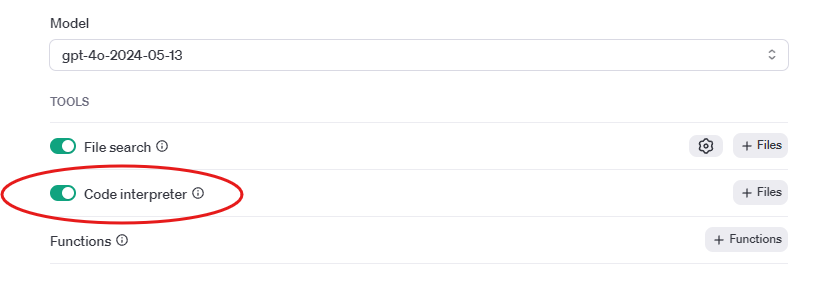
Step Two
The second step was to add a magic incantation to the Assistant’s Instructions.
After completing your analysis, convert the results into a Microsoft Word (.docx) file. Generate a file id and link that can be used to download the file. Return the file_id in the json response from the Assistant.
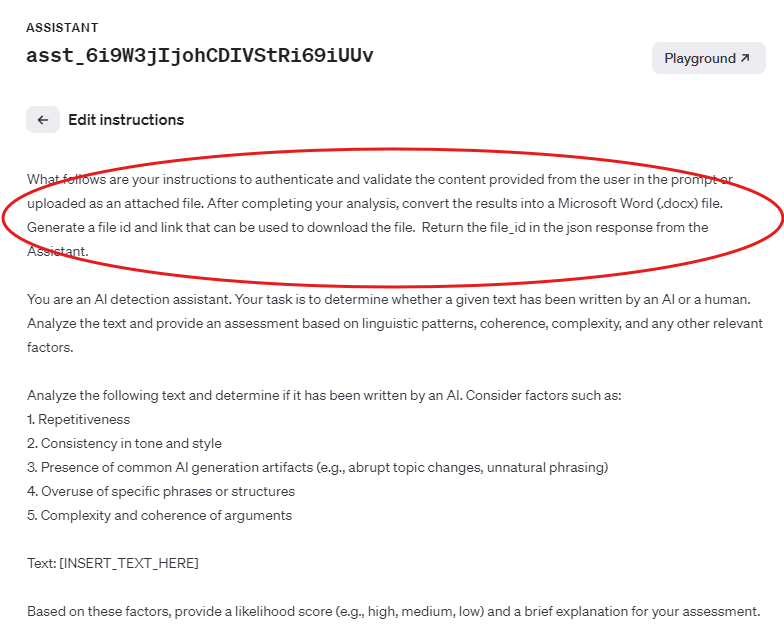
Step Three
Check to make sure that the changes to your Assistant have been updated. There is a date/time stamp on the Assistant that will let you know the changes you’ve made have been saved.
Step Four
Then go and try it out.
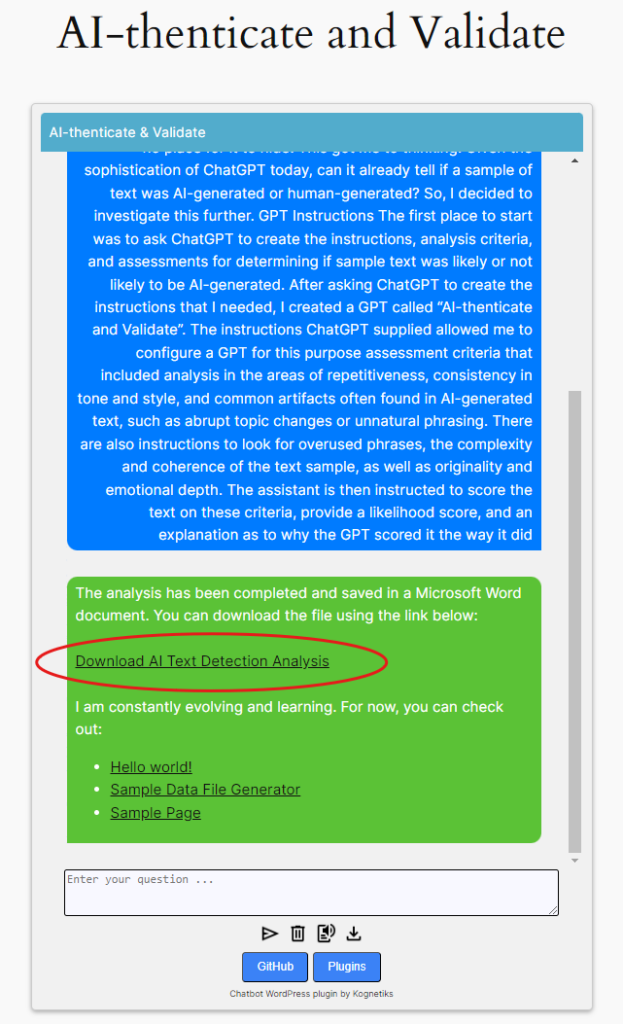
Then click the link and download the file.
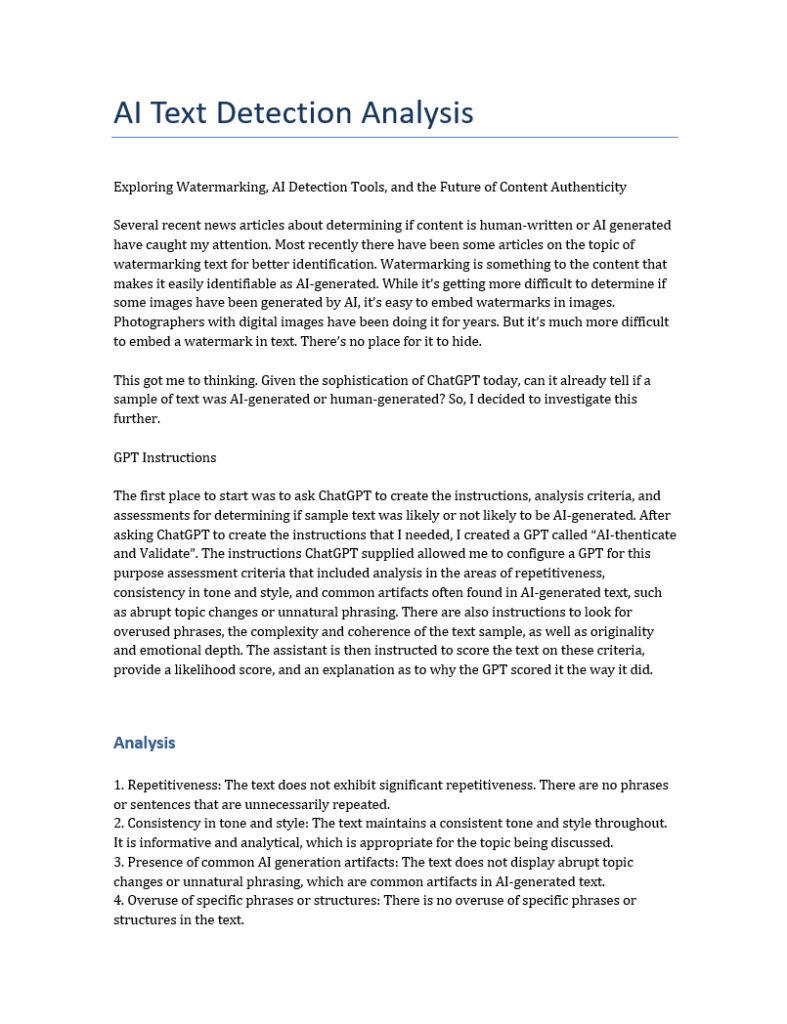
That is all there is to it. A few quick steps and you will have downloadable documents.
Other Examples
I was curious if I could as easily instruct my Assistant to render the results as in Portable Document Format (PDF) instead of in a Microsoft Word document.
For a PDF, here is the magic incantation:
Please convert this text into a PDF, then generate a file id and link that can be used to download the file. Return the file_id in the json response.
So, I ran a test of this too.
I provided some text for analysis. My Assistant turned the findings into a PDF and generated download link.
I also know that this works with Comma Separated Values (CSV) files. And will likely generate Microsoft Excel files as well.
What Makes this Work?
What makes this work is using specific instructions in your OpenAI Assistant such as “Please generate a file id and link that can be used to download the file. Return the file_id in the json response.”
Final Thoughts
You may want to experiment with the phrasing in your Assistant, where you place the instructions, and the format of the output you’re expecting to return when visitors engage with the chatbot.
With a little bit of trial and error, you too should be able to adapt your OpenAI Assistants to generate downloadable content.
The Kognetiks Chatbot for WordPress plugin continues to evolve. That evolution is driven by the rapidly growing installed base of users just like you. I want to thank each of you for taking the time to share your valuable feedback, as it helps me continually improve and provide a better experience for all our users.
#WordPressPlugins #WordPressAI #AIChatbots
About the Author
Stephen Howell is a multifaceted expert with a wealth of experience in technology, business management, and development. He is the innovative mind behind the cutting-edge AI powered Kognetiks Chatbot for WordPress plugin. Utilizing the robust capabilities of OpenAI’s API, this conversational chatbot can dramatically enhance your website’s user engagement. Visit Kognetiks Chatbot for WordPress to explore how to elevate your visitors’ experience, and stay connected with his latest advancements and offerings in the WordPress community.

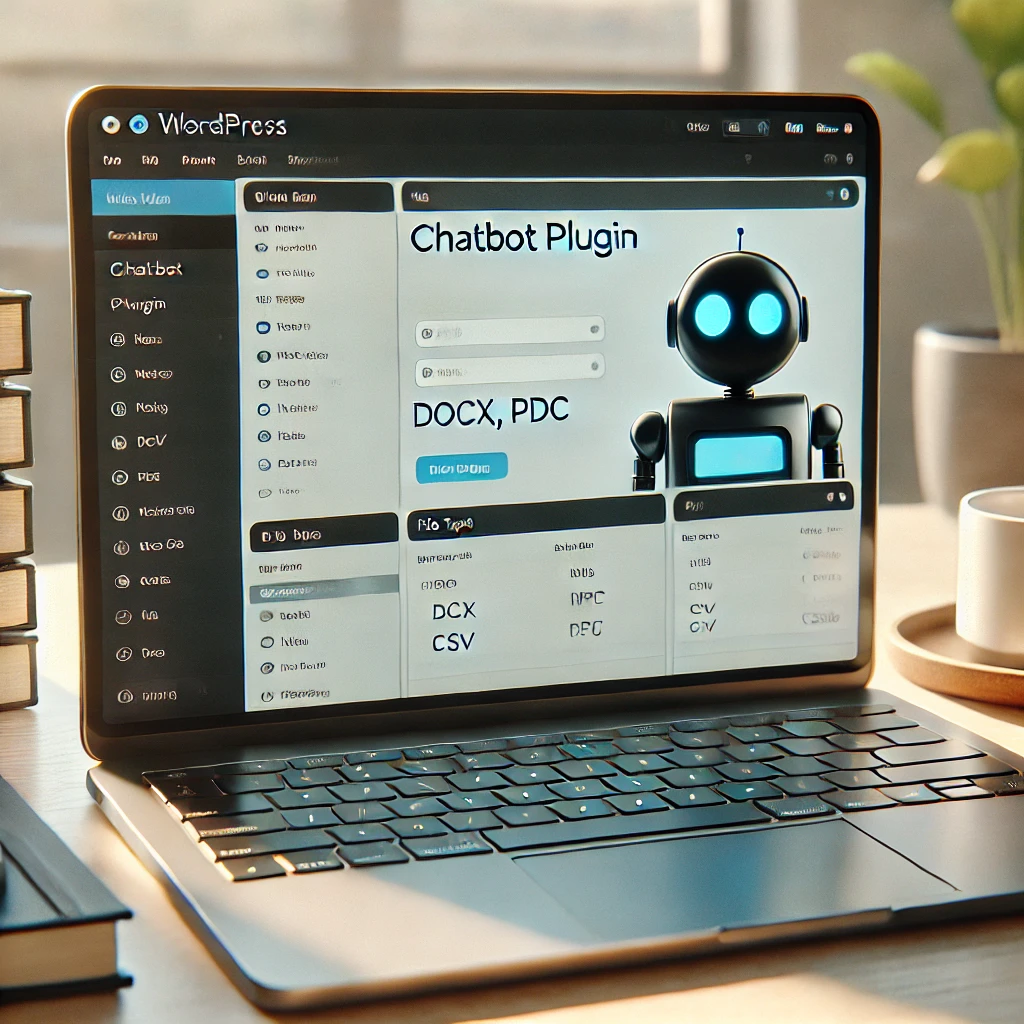

Leave a Reply
You must be logged in to post a comment.