Over the last couple of weeks, I’ve been working on several updates to the AI Powered Chatbot for WordPress plugin which were incorporated into version 1.8.8 yesterday.
Support for Customizable CSS
If there is an element of the Chatbot’s design that really clashes with your theme, you now can override any of the elements found in the CSS file that is loaded with the Chatbot.
The CSS file can be found in the plugins folder on your web server. Look here:
> wp-content > plugins > chatbot-chatgpt > assets > css > chatbot-chatgpt.css
Maybe, for example, you want to change the font size for the chatbot banner. Now All you need to is identify the element and enter the override on the Appearance setting page.
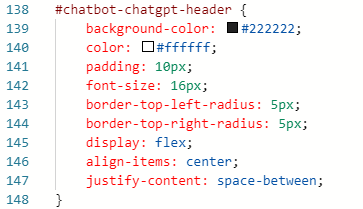
In the example above, you’ll be changing the font-size element from 16px to 32 px.
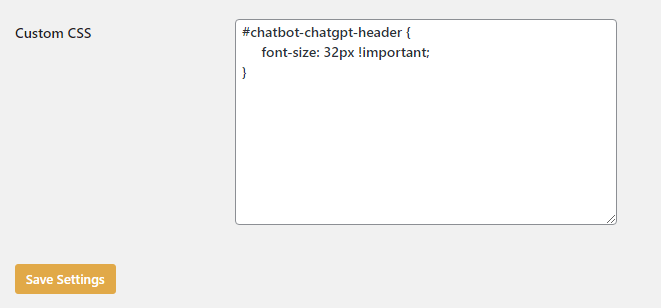
You would enter the updated CSS into the Custom CSS box at the bottom of the list (see example above). You might need to add an !important tag. Be sure to save your change. And, if you don’t see your changes reflected in your site, try a hard reload of the page using a CTRL-SHFT R once or even twice to make sure your browser cached has updated.
Over time, I’ll work to standardize the CSS element names. This will improve long-term maintenance and reduce or eliminate design issues for you.
Custom Avatars
Let’s say you want to replace one of the many delightfully playful avatars that come with the chatbot. Now you can add your own avatar to greet visitors to your website.
Your custom avatar should be scaled so that it ideally is a 60 x 60 px image. You’ll want to provide the full URL to the avatar. You can add at the bottom of the list of available avatars.

Be sure to use the full URL such as https://www.yourwebsite.com/ followed by any subdirectories where the avatar might reside.
Chatbot Functionality Updated
In addition to a refresh of the buttons visible on the chatbot additional functionality has been added to “forget” the conversation. When the trash can is clicked (see screen capture below), the conversation is forgotten. You’ll see “Conversation cleared” so you know that the context should be cleared.
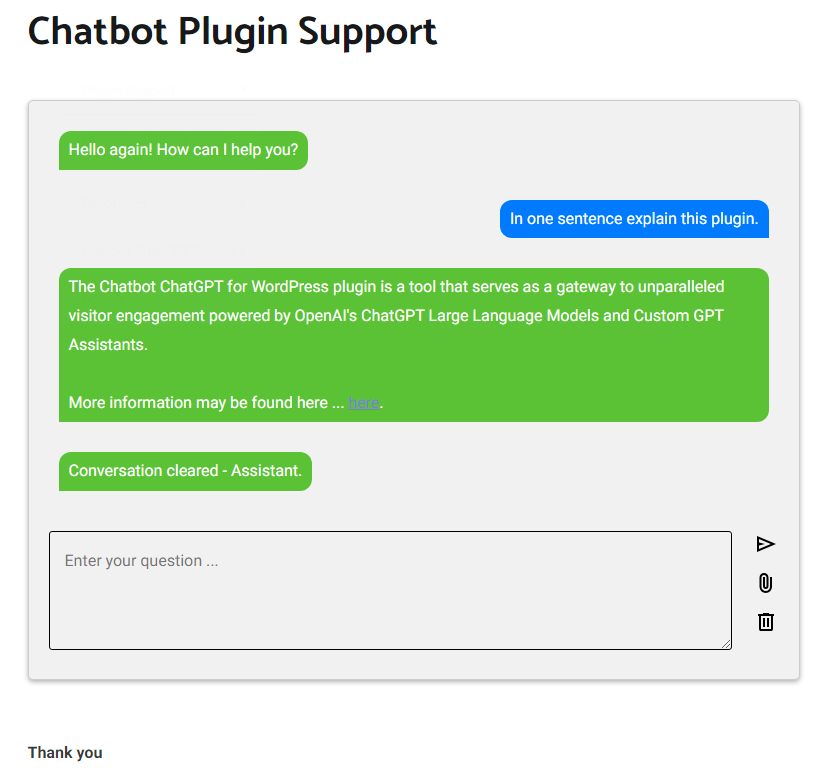
You’ll notice that the Send, File Upload, Trash Can (new functionality), and Collapse (now an “X”) buttons have been refreshed yet again. They are simple, clean, and modern looking at the same time and should fit into any website site.
Remembering and Forgetting
Conversations with the chatbot are intended to have continuousness from the beginning. I’ve worked on preserving the continuity of conversations – especially for the Assistants – to ensure that the conversation stays on topic and doesn’t wander. Testing assistants in the OpenAI Playground and via the Chatbot ChatGPT interface should now mirror the response results.
Furthermore, you’ll notice that the Thread ID should be the same in the conversation logs. This demonstrates that the assistant remembers prior input from the chatter. Thus, ensuring the continued thread of the conversation. As mentioned earlier, clicking the trash can will reset the conversation. As a result, the chatbot should forget the conversation.
Earlier in the week I read an article about the degradation of performance in chat of the large language of the AI large language models. The research others concluded that retaining the beginning of the conversation, and some inputs along the way increased the performance of the model’s response in long conversation using a technique they’ve dubbed StreamingLLM.
It’s important to understand when the chatbot should remember and when it should forget. Recent coding improvements will result in better conversation flow and context with prior exchanges with the chatbot. Furthermore, a chatter can break the link to prior exchanges whenever desired.
Long Running Queries
I’ve added a setting to control the timeout period to stop long running queries. You’ll find this among the Settings on the API/Model tab. It’s called “Timeout Setting (in seconds). It defaults to 30 seconds. But, if you find that your assistant needs more time to answer certain questions, try increasing the timeout to 60 seconds. Setting this number too low will mean assistants timeout more often and display an error message to chatter advising them to try again.
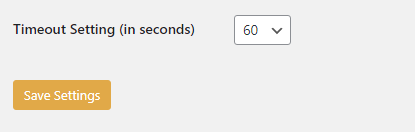
Known Conflicts
I have been asked from time-to-time about having multiple bots on the same page, perhaps a floating chatbot in the footer and an embedded chatbot in the page, or even two embedded bots on the same page. As currently implemented, there is a conflict when two chatbots show up on the same page. I’m working on an update that will containerize each chatbot that appears on a page so that multiple instances don’t conflict with each other. So, for now this situation is best avoided.
Thank You to Contributors
The AI Powered Chatbot for WordPress plugin continues to evolve. That evolution is driven by the rapidly growing installed base of users. I want to thank each of you for taking the time to share your valuable feedback, as it helps me continually improve and provide a better experience for all our users.
#ChatGPT #WordPress #PluginUpdate
About the Author
Stephen Howell is a multifaceted expert with a wealth of experience in technology, business management, and development. He is the innovative mind behind the cutting-edge AI powered Kognetiks Chatbot for WordPress plugin. Utilizing the robust capabilities of OpenAI’s API, this conversational chatbot can dramatically enhance your website’s user engagement. Visit Kognetiks Chatbot for WordPress to explore how to elevate your visitors’ experience, and stay connected with his latest advancements and offerings in the WordPress community.

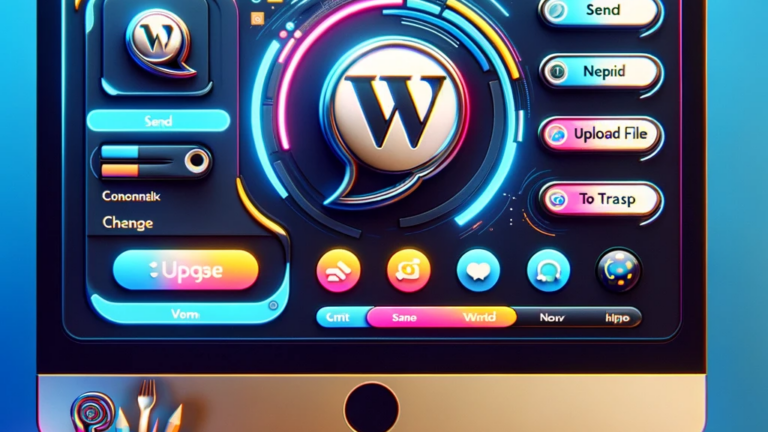

Leave a Reply
You must be logged in to post a comment.