Exploring the latest enhancements, new features, and error management tools in the Kognetiks Chatbot plugin.
Catching Up
It’s been a while since I’ve written about the ongoing development of the Kognetiks Chatbot for WordPress plugin. I last updated everyone when I released version 2.0.4. That was in late June – it’s now late July. In rapid succession I released version 2.0.5, 2.0.6 and yesterday 2.0.7. I’m looking at “What’s New” list on the support page for the plugin. Some of the items were simple fixes and others were big updates. I’ll cover a few of them here.
Custom Buttons Expanded
I expanded the Custom Buttons from two to four. And, I added the option to have Custom Buttons on both the floating and embedded chatbot styling. The choices are now Floating Only, Embedded Only, Both, and Off.
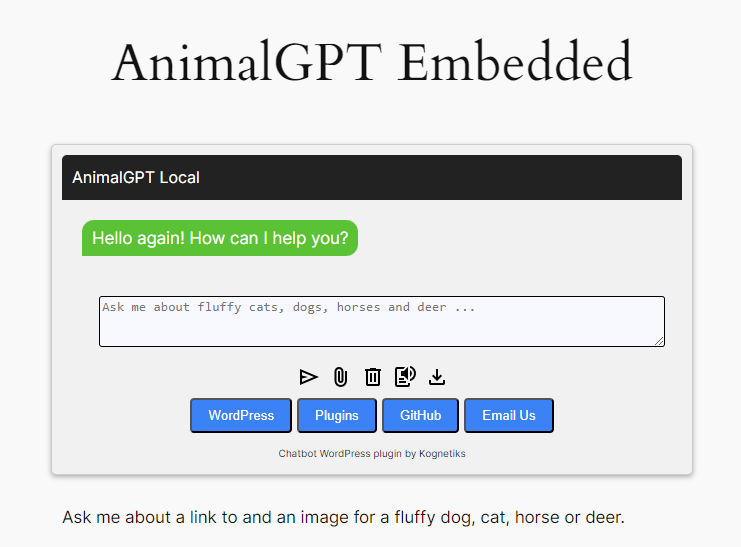
Simplified Shortcode
I also added simplified shortcode. They’re dynamic. When you add a new Assistant on the GPT Assistants tab, a unique Shortcode is assigned to the assistant. This means that you can specify the styling, audience, greetings, instructions and features of the chatbot uniquely to that Shortcode. Selections are on picklists, so they’re easy to choose. Once you add your new assistant, it’s assigned a Shortcode such as chatbot-1, chatbot-2, etc. You can update the options at any time. This should simplify the management where you want to have multiple Assistants with domain specific content across your website. There is still a limitation of only one chatbot per webpage.
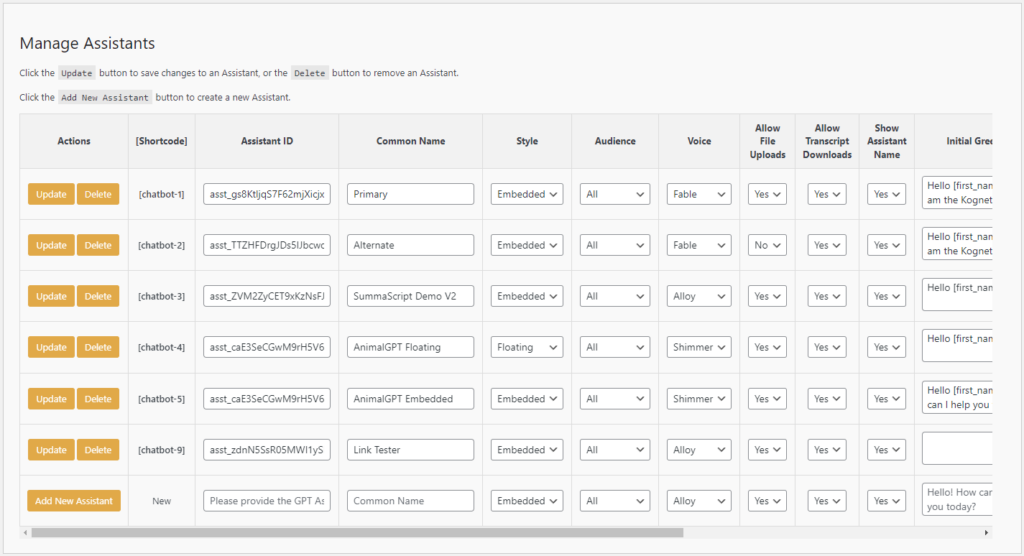
Tools
In the latest release, I added functionality to manage the Chatbot Error logs. Apart from the WordPress error logs, the interface between your WordPress website, the Kognetiks Chatbot, and OpenAI via it’s API, there are sometimes problems. These errors are now logged in a daily file that can easily be reviewed to understand what is happening.

In the example error log illustrated above, you can see that the API key was invalid, there was an internal server error, and the chatbot timed out while trying to reach the OpenAI API endpoint. The vast majority of time you’re never going to look at these error logs. But, should you notice that something is amiss with the chatbot, this might be the first place to look. For example, if you or your visitors are experiencing a lot of time outs, they’ll be recorded here. It could be a problem with the OpenAI API or some other disruption. Having a record of the date, the user, and the IP address might aid in any root cause analysis you conduct in search of a resolution to the problem.
To download and delete (or delete all) errors logs, you must first enable Error Logging. Go to the Chatbot Settings, then click the Messages tab. Scroll down to the bottom of the screen where you will find the Messages and Diagnostics Settings. There you can change the Chatbot Diagnostics setting from Off to Error. Once you Save Settings, a new tab will be added to the Chatbot Settings called Tools.
On the Tools tab you’ll find sections for Options Exporter, Manage Error Logs, Shortcode Tester, and Capability Check. You’ll never likely to visit this tab and its features and functions. But, when diagnosing installation problems, these options may be helpful.
Chatbot Settings Layout Changes
In the latest release I aligned the layout and organization of the Chatbot Settings. Each setting tab now has an overview section with an accompanying link to appropriate section on the Support tab. On each tab, related settings have been grouped together in their own section. Rather than being hit with a wall of settings, this should facilitate finding the setting you need to change juxtaposed with other related settings.
With each release, I’ve added additional documentation to the Support tab that should answer your basic questions about what the setting does, it’s options and if appropriate tips for using the setting.
OpenAI Model Support
OpenAI released a new model called gpt-4o-mini (and gpt-4o-mini-2024-07-18). When you initially install the chatbot, you have the option to select from the basic models. However, once you’ve added your API key, and Save Settings, the chatbot will reach out on the OpenAI API and retrieve the full list of models available to you.
The new GPT-4o mini is Open’s AI’s most cost-effective small model. The new model is said to score 82% on MMLU and outperform GPT-4 and it is incredibly well priced at 15 cents per million input takes and 60 center per million output tokens. It’s faster, it’s cheaper, it’s GPT-3.5 on turbo (get it?).
If you’ve built out Assistants on the OpenAI platform, you’ll want to change the model your Assistant uses there. The Assistant settings determine what model is used, not the setting in the Chatbot Settings. Those settings apply only to using ChatGPT directly. So, if you’re using the original ChatGPT chatbot on your website, you may want to look at the list of models to see if you want to change any of your settings. Personally, I like gpt-4o-2024-05-13. It’s been my default model for both ChatGPT and for Assistants.
Thank You
As always, your generosity and patience continue to inspire me. Your feedback has improved the stability and reliability of the plugin. The Kognetiks Chatbot for WordPress plugin community will soon reach 2,000 active installations, and I sincerely appreciate everyone who has taken the time to download, activate, and interact with the chatbot. Your feedback is invaluable and drives continuous improvements, enhancing the experience for everyone.
Thank you for your ongoing support!
#Chatbot #ChatGPT #WordPress #Plugin
About the Author
Stephen Howell is a multifaceted expert with a wealth of experience in technology, business management, and development. He is the innovative mind behind the cutting-edge AI powered Kognetiks Chatbot for WordPress plugin. Utilizing the robust capabilities of OpenAI’s API, this conversational chatbot can dramatically enhance your website’s user engagement. Visit Kognetiks Chatbot for WordPress to explore how to elevate your visitors’ experience, and stay connected with his latest advancements and offerings in the WordPress community.

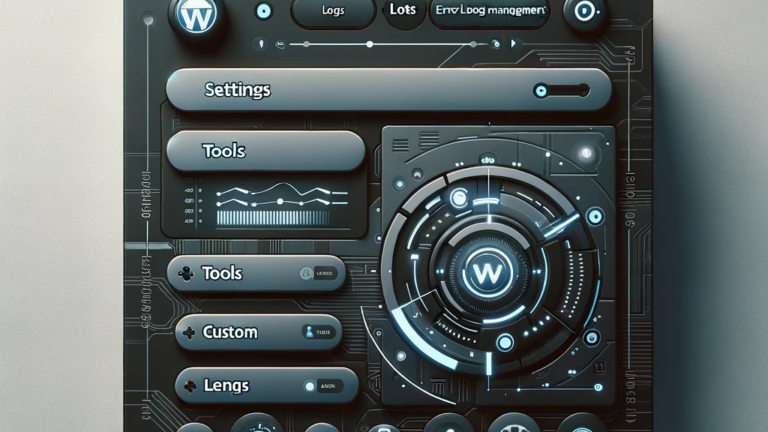

Leave a Reply
You must be logged in to post a comment.