Yesterday I released the latest version of the Kognetiks Chatbot for WordPress. The release included several significant features, from expanding the list of model choices, to add an option to use the names of Assistants and personalized greetings for logged in users.
Additional OpenAI Models
The list of available models supported by the chatbot has been expanded to include all those currently available on the API. This includes models from Babbage to GPT-4-Vision-Preview.
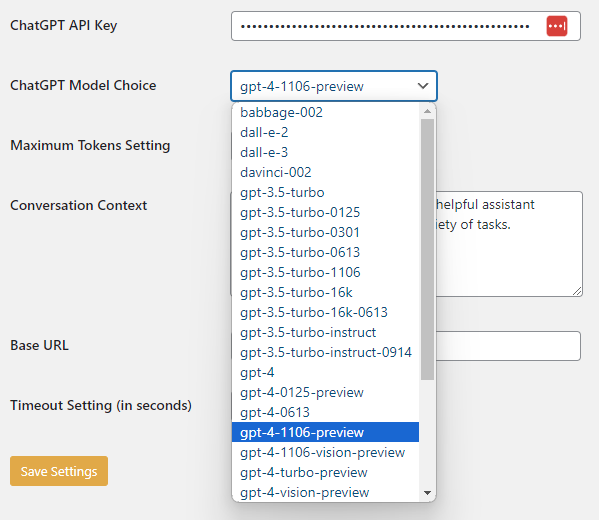
In addition to selecting the default model for everyday chatbot use, you can specify which model to use on the shortcode. If no model parameter is passed on the shortcode, then the default model selected on the API/Model setting tab will be used. I highly recommend using “gpt-4-1106-preview” as I have extensively tested the chatbot using this model. However, you can specify the model wherever you include a shortcode.
For example, if you want an embedded chatbot for image generation, you could use the following shortcode:
[chatbot style=embedded model=dall-e-3#93;
Or if you want an embedded chatbot for text-to-speech generation, you could use the following shortcode:
[chatbot style=embedded model=tts-1-1106#93;
In both these cases, the “model” parameter specifies the particular model to use, rather than the default model from the API/Model tab.
By the way, I used the DALL-E-3 model to generate the featured image of a basket of puppies for this article. What can I say, it was national puppy day when I generated the image. Besides, my heart just melts when I’m around a puppy.
Personalization
Personalization has arrived. Now you can customize the initial and subsequent greetings for logged-in visitors. You can add any of the user metadata from the “_usermeta” table in WordPress. Choose from first_name, display_name, or any other field for logged-in visitors. Incorporate the field using the format “[field_name]” as illustrated below. For non-logged-in visitors the field will be ignored.
See Setting > Kognetiks Chatbot > Settings > Initial Greeting or Subsequent Greeting.
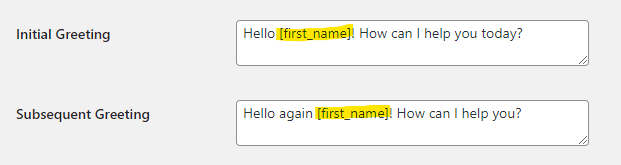
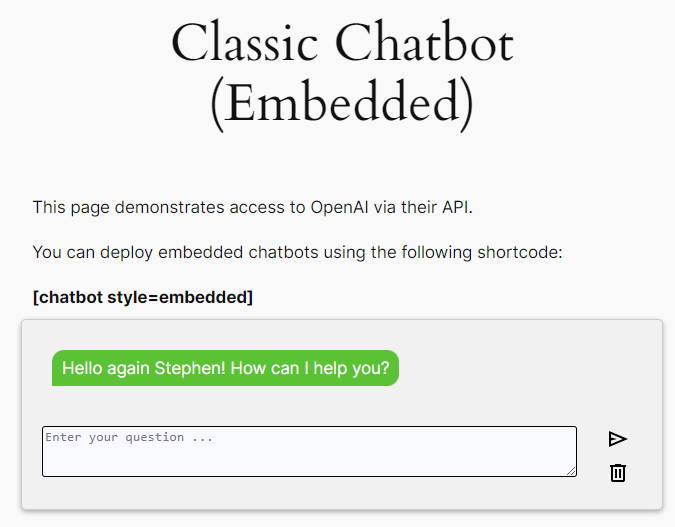
Display GPT Assistant Name
Now you have both the embedded and floating chatbots display the name of the Assistant’s as on the OpenAI platform.
See Setting > Kognetiks Chatbot > GPT Assistants > Display GPT Assistant Name = Yes/No
In the embedded chatbot example below, you can see that the Assistant name – “AnimalGPT Local” is displayed as a banner at the beginning of the conversation. This also illustrates the personalization mentioned above greeting me again because I am a logged-in visitor.

Performance, Bugs, and Beta Testing
Performance improvements and bug fixes are always top of mind. The Support tab of the plugin lists different ways to advise on issues, problems, or just ask a question. Please continue to use these channels and forums. Also, a big thank you goes out to everyone who has tested pre-release software.
The Kognetiks Chatbot for WordPress plugin continues to evolve. That evolution is driven by the rapidly growing installed base of users just like you. I want to thank each of you for taking the time to share your valuable feedback, as it helps me continually improve and provide a better experience for all our users.
#ChatGPT #WordPress #WordPressPlugins
About the Author
Stephen Howell is a multifaceted expert with a wealth of experience in technology, business management, and development. He is the innovative mind behind the cutting-edge AI powered Kognetiks Chatbot for WordPress plugin. Utilizing the robust capabilities of OpenAI’s API, this conversational chatbot can dramatically enhance your website’s user engagement. Visit Kognetiks Chatbot for WordPress to explore how to elevate your visitors’ experience, and stay connected with his latest advancements and offerings in the WordPress community.



Leave a Reply
You must be logged in to post a comment.