The latest update to the Kognetiks Chatbot for WordPress plugin, Version 2.0.3, introduces a range of notable enhancements. These improvements span various features, from an enhanced Knowledge Navigator to expanded options for users. Most of these enhancements were inspired by feature requests and solutions to issues raised by you, my valued user community. Your active engagement has been instrumental in shaping this release. Thank you for your contributions! So let’s dive in.
Knowledge Navigator Settings
I have expanded the maximum number of top keywords to 10,000, enabling a more thorough analysis of your site’s content. The Term Frequency – Inverse Document Frequency (TF-IDF) algorithm identifies the most relevant keywords across all your documents and assigns scores to each document based on these keywords.
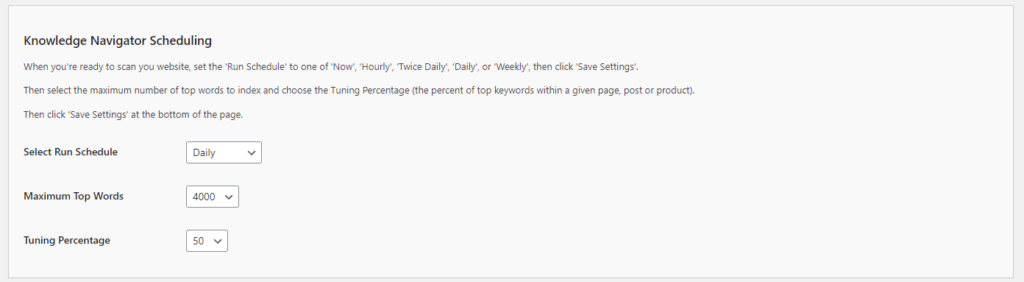
On my website, I’ve set the Maximum Top Words to 4,000 with the Tuning Percentage at 50%. I experimented by asking some unique questions about my site that I don’t typically pose and observed positive results. I recommend gradually increasing the number of top keywords and the tuning percentage to fine-tune the performance and achieve optimal outcomes.
Additionally, there is now an option to completely disable the Knowledge Navigator. If your site’s primary interaction involves using Assistants without the need for indexing your site’s content, simply set the Select Run Schedule option to “Disable.
File Download Support
With the latest update, if your assistant is configured to generate files, you can now download them directly from the chatbot. A downloadable link will appear within the chat response stream. Clicking on this link will prompt a file dialog box, allowing you to save the file locally.
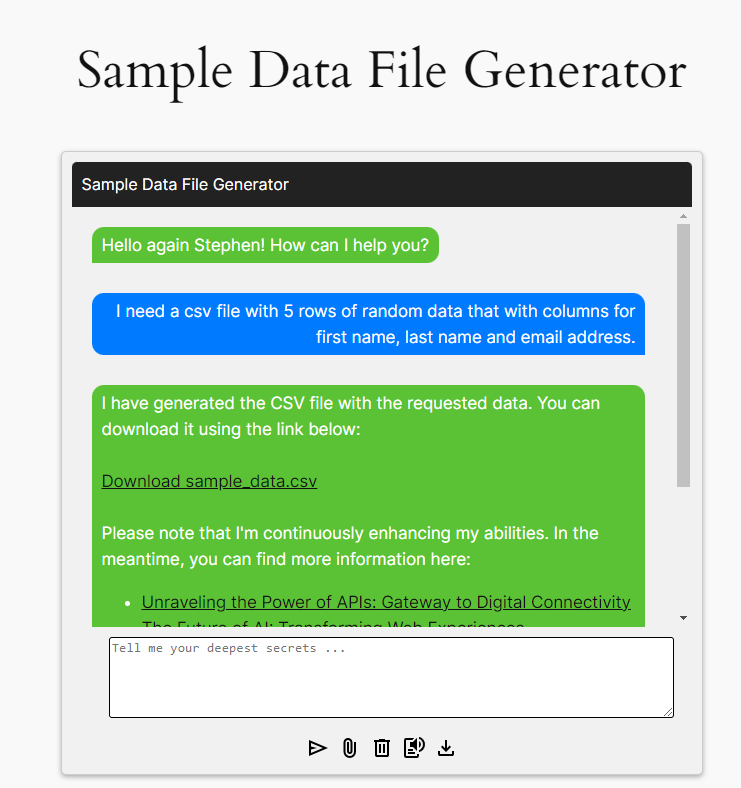
As demonstrated in the example above, I configured a simple Assistant to generate random data files based on the format specified by the user – in this case, a CSV file containing five rows of random data including first names, last names, and email addresses. The Assistant provided a link to download the file named “sample_data.csv”. The data generated is shown below.
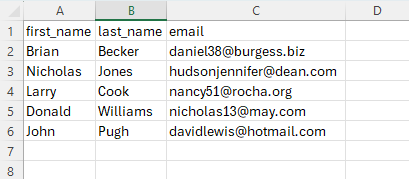
Additionally, I have successfully tested the generation of other file types, such as PDFs. The functionality has proven to be robust and reliable.
Transcript Download Option
You now have the option to enable or disable the ability for users to download transcripts of their conversations with the chatbot. Within the main Settings tab, you will find a section labeled “Additional Settings” towards the bottom. One of the options available there is Allow Downloading Transcripts, which is set to “Yes” by default. If you prefer to restrict users from downloading their chat transcripts, simply change this setting to “No.”
Custom Messaging
You can now customize the message displayed when the chatbot encounters an issue. The image below shows the API error as it appears in the chatbot’s response.
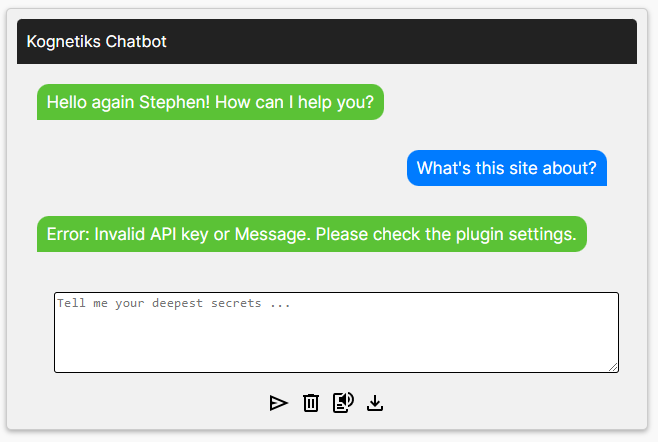
This image (below) demonstrates how the API error has been replaced with a custom error message.
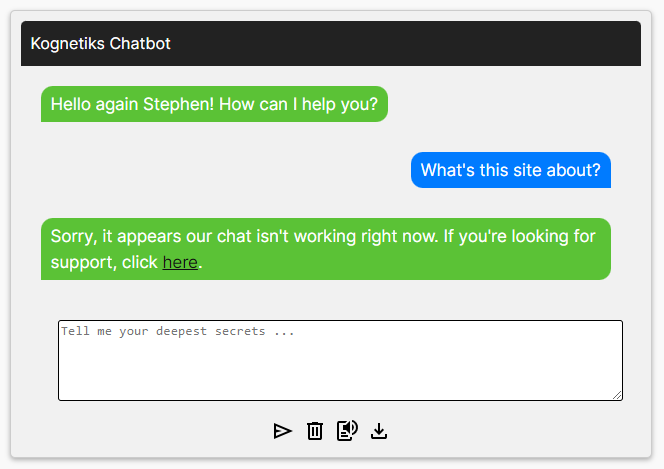
In this instance, I’ve used the message, “Sorry, it appears our chat isn’t working right now. If you’re looking for support, click here,” where “here” is a hyperlink to a support form. Meanwhile, enabling Diagnostics ensures that any errors are logged in your WordPress error log for troubleshooting.

This setup allows visitors interacting with your chatbot to be redirected to helpful resources, such as a support form or contact page. Additionally, any encountered error messages will be recorded in your error log if this feature is activated. Go to the Chatbot Setting and then click on the Messages tab and enter your custom message in the Custom Error Message field.
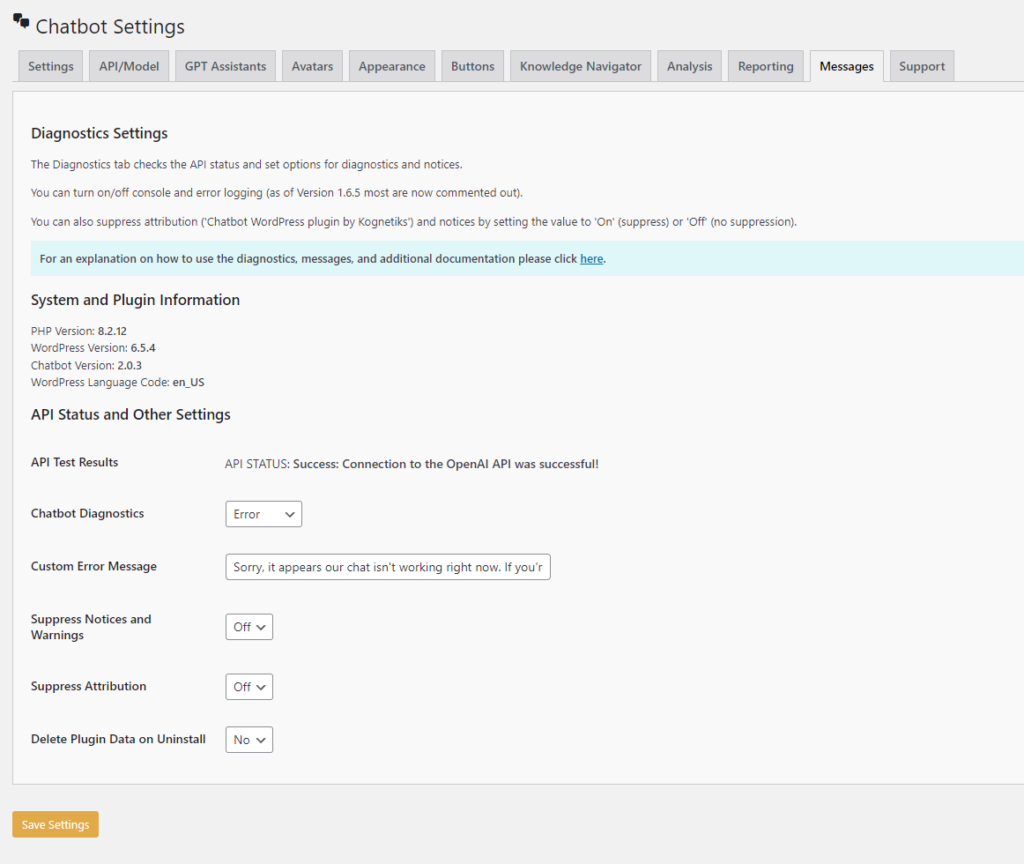
In the upcoming Version 2.0.4 of the chatbot, I have segregated the error logging into its own file and folder. This will facilitate better tracking of API errors, distinct from other types of logging you may be performing. More details on this feature will be shared in the next release update.
The Support Tab
I regret to inform you that there was an oversight with the main Support tab in our latest release, which I inadvertently left blank before pushing it to the WordPress Plugin Directory. Rest assured; this will be corrected in the next update. In the meantime, support is still accessible through the links provided on each individual tab. These links will direct you to detailed explanations and additional documentation for the respective settings. They are typically phrased as, “For an explanation of the [TAB NAME] settings and additional documentation, please click here.” I sincerely apologize for any inconvenience this may have caused. Thank you for your understanding and continued support.
Thank You
The generosity and patience of the open-source community continues to inspire me. I am grateful to those of you who have suggested improvements. Your contributions are making a visible impact as the plugin evolves.
I extend my heartfelt thanks to everyone who has engaged with questions about how the chatbot functions and even pointed out when it doesn’t work as expected. Your feedback is essential, allowing the plugin to develop into the robust plugin that it is today.
The support for the Kognetiks Chatbot for WordPress plugin is now evident in nearly 2,000 active installations. I sincerely appreciate everyone who has taken the time to download, activate, and interact with the chatbot. Your ongoing feedback is invaluable – it drives continuous improvements and helps enhance the experience for all users. Thank you for your dedication and support!
#Chatbot #ChatGPT #WordPress #Plugin
About the Author
Stephen Howell is a multifaceted expert with a wealth of experience in technology, business management, and development. He is the innovative mind behind the cutting-edge AI powered Kognetiks Chatbot for WordPress plugin. Utilizing the robust capabilities of OpenAI’s API, this conversational chatbot can dramatically enhance your website’s user engagement. Visit Kognetiks Chatbot for WordPress to explore how to elevate your visitors’ experience, and stay connected with his latest advancements and offerings in the WordPress community.



Leave a Reply
You must be logged in to post a comment.